







Welcome Back
Sign in to be closer to your community!
Follow other divas, like and comment
on their posts, message them, and see
who loved your posts!
Invalid username or password
You have not verified your account by clicking on the link we sent you via email. Please check your email folders (including your Spam folder) and click on the verify link sent.
Email is required
Password is required








Join FashionPotluck.com
Create your own profile in order to create content, follow other divas and like their posts, use our own messenger, and be a part of a growing international women community!
WELCOME TO OUR COMMUNITY
Fashion Potluck -
the first social media
platform for women.
You are free to read/watch & create content,
express your true self, and interact with others.
Join for free
Already a member? Log in here.
Purchase Alert
Dear Queen, you can only buy from one seller at the time. Please finish this purchase first in order to buy from another FP member
Comments
Please select one platform to continue
Please select one platform to continue
Please select one platform to continue
Please select one platform to continue
Please select one platform to continue
Please select one platform to continue
Please select one platform to continue
Please select one platform to continue
EDITOR APPROVED
You are wondering what is this 'Editor Approved'?
Well, this is pretty awesome! In order for the post to qualify and receive this accolade, it has to have a minimum of 700 words and two images (at least one original).
Receiving this accolade means two things: 1) Your content is amazing! Good job! 2) Your content qualifies for our monetization program. Every week two of the most read posts receive monetary rewards.
Have the badge & want to monetize your content?

TUTORIALS
Notion Productivity Tool | Widgets and Plug-Ins to Make your Notion Cute


Product details: Notion


Notion has become a work from home and study from home essential in 2021! Although Notion has a lot of productivity features, my favorite part is that can be much cuter than its competitors like Trello. Today I’m here to share my favorite widgets and plug-ins to customize your Notion homepages. If you're a brand new user I also recommend you check out my other post "Notion Productivity Tool | Tips and Tricks" for more ideas.
EMBED GOOGLE CALENDAR
Notion has a calendar option but it’s much more practical to sync your Google Calendar which automatically updates when you get event invites instead of spending additional time inputting events. The first step to adding your Google Calendar is making sure that your calendar is public. On the left side of Google Calendar, you will see a list of your calendars. Hover over the name of the calendar and you will see three dots. Click on the three dots, and you will see an option for Display this only and Settings and Sharing. Select Settings and Sharing. In the Access Permissions setting of the menu, select the checkbox to make your schedule available to the public. It seems scary to think that the schedule will be fully public, but Google Calendar won’t actually display the full details of the events if someone happens to look up your calendar. They will only see the times you have events with the title Busy. Now that your Google Calendars are public scroll down the same settings page and look for Integrate Calendar. Copy the URL and paste it into Notion. After pasting the link, you will have three options pop up, make sure to click embed and you're all set!
WEATHER WIDGET
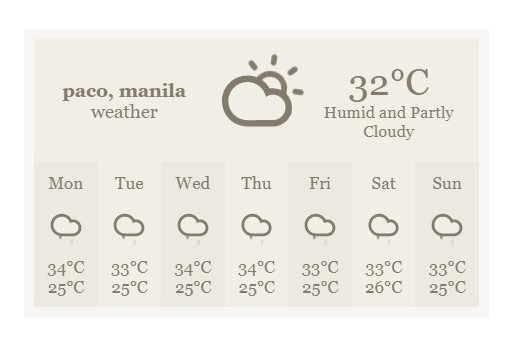
Click here to visit the page that allows you to create a weather widget to your liking and location.
how to embed the weather widget?
When you finish customizing the widget, select get code and copy the code. Open the Notion page you want to add the weather widget to and look for ‘Integrated Calendar’. Copy the link to the public URL. In Notion, type /embed and paste the link. Your Google Calendar widget should appear and you will be able to move and resize the calendar to your liking.
where to get more widgets?
Indify is another great source for Notion widgets. Options include Google Calendar, Weather, and even progress tracking bars. I have yet to try Indify but have seen many good reviews on Youtube. Below is a video explaining how to use Indify.
MINIMALIST ICONS
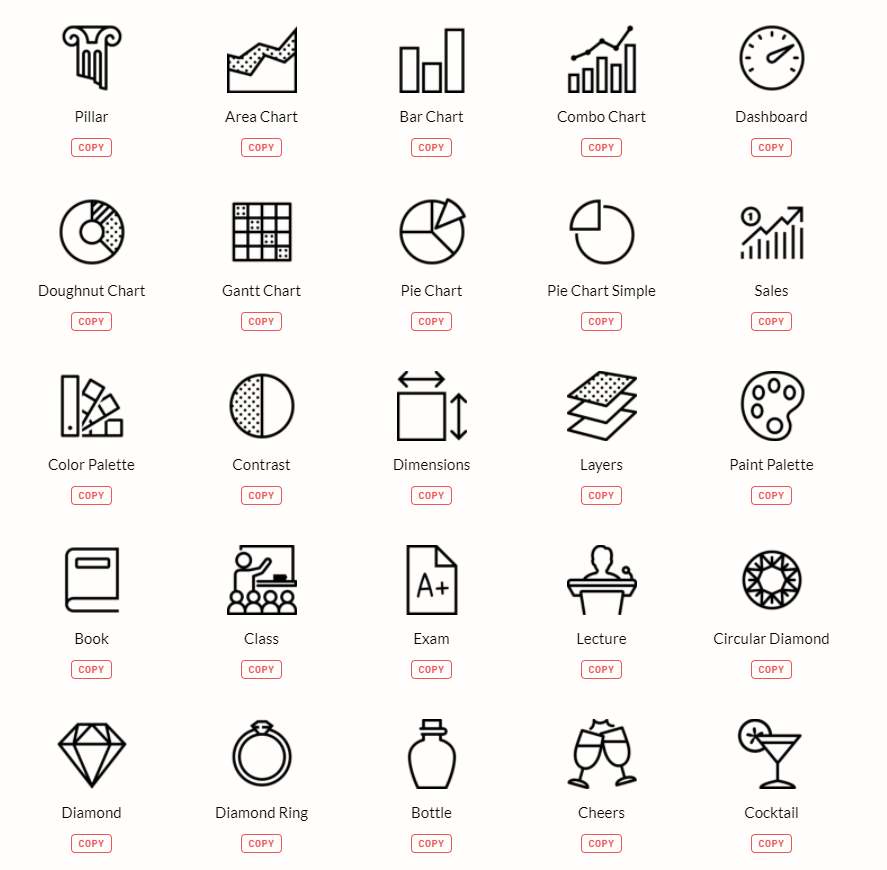
Click here to visit the page that allows you to create a weather widget to your liking and location.
Scroll through the options and select one that best suits the section of your page. Copy the link to the widget, then, click on the add icon section of your page or on the icon itself, and a screen like an image below will appear.
 Click on the link option and paste the link from earlier.
Click on the link option and paste the link from earlier.
HOW TO MAKE COLUMNS
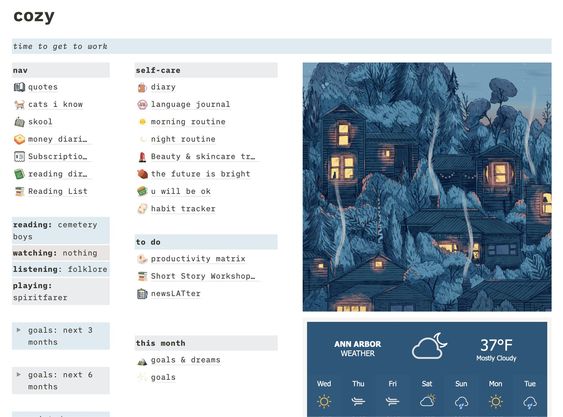
Now, this isn’t an additional feature, but knowing how to make additional columns totally changes customization possibilities. It took me almost three months to figure out how to make the different columns, so below are the step by step instructions on how to do that:
If you want to replicate something similar to the picture above, start by changing the width of the Notion page. In the top right corner of the page, you will see dots. When you click on these dots you a dropdown menu will appear. Click on full-width to increase your workspace on your Notion page.
To make columns create two lines of text, it can be random, and you can add the actual information you want later on. After you have added some text, hover over the second line of text, and you will see six dots appear like in the image below. Use can use these to drag the text to the left or right of the first line of text. Continue dragging the text until you see a blue line appear like in the image below.

Once you see this line, release and you have two columns. I believe you can repeat this process to create a maximum of 5 columns. If you want to make column headers stand out, just transform the line of text into a callout and customize the color to your liking.
Because I am a visual learner, I know sometimes it can be hard to understand written instructions. Below is a Youtube tutorial to make columns in Notion.
NOTION HOMEPAGE INSPO
Having a hard time figuring out how you want to set up your homepage? Check out Pinterest for a ton of options and users that upload tips and tricks.
I actually found this amazing Notion home base with minimalist templates for students. Check it out here! This notion user even compiled a list of Notion templates from other users. Check it out here! Both lists are pretty extensive, so I add direct links to my personal favorites below. If you liked my notion set up in my last Notion post, I think you'll like these too!
other template links:
https://www.notion.so/Home-Sage-Green-Template-f33d82f582654b55af115eccfac54683
https://www.notion.so/isabella-s-notion-hub-4ff7adb107a24dbd95ffaef6c790bf8a
Kristy Lin on Youtube also has a great template and Youtube video. I linked both resources below.
Template mentioned in the video: https://www.notion.so/2020-Template-bcda95b019fc400bbce91155eb7d9a46
Thanks for staying all the way to the end! Hope the instructions are clear, if you have any questions about setting up a Notion I would love to help.
-
 Kashish P :
Kashish P :
Wow its really cute! Maybe this is what I need to get all my work done🥲
-
 Rosalia T :
Rosalia T :
Yes! Notion pages can look super cute. The only downside is they can take a while to set up. I just updated my post and added premade templates which definitely cuts down on the time it takes to set up. Glad you liked!
-
-
 Jeck L :
Jeck L :
Love this! I've been using Notion for a while now, and I completely agree—customizing it with widgets and minimalist icons really makes a difference. Thanks for the tip on Indify and the weather widget setup—super helpful!
If anyone's looking for even more ways to level up their Notion experience (especially for planning, productivity, and aesthetic inspiration), I recommend checking out rbtv777 for some great tools and resources. It's been a game-changer for me!
Can’t wait to try out some of these column layout ideas too—appreciate how clearly you explained the steps 👏
Comments
Related Posts
More Posts
- What Makes Men’s Accessories Worth Investing In Today? by Ekim Fashion 0
- How to Plan Seasonal Plush Inventory Without Overbuying by Harnel Inc 0
- 6 Winter Season Reasons to See a Dermatologist ASAP by Monica Quinn 0
Vote content out
Reason for voting this content out?
Reason for voting this content out?


 Login with Google
Login with Google Login with Twitter
Login with Twitter





 by
by 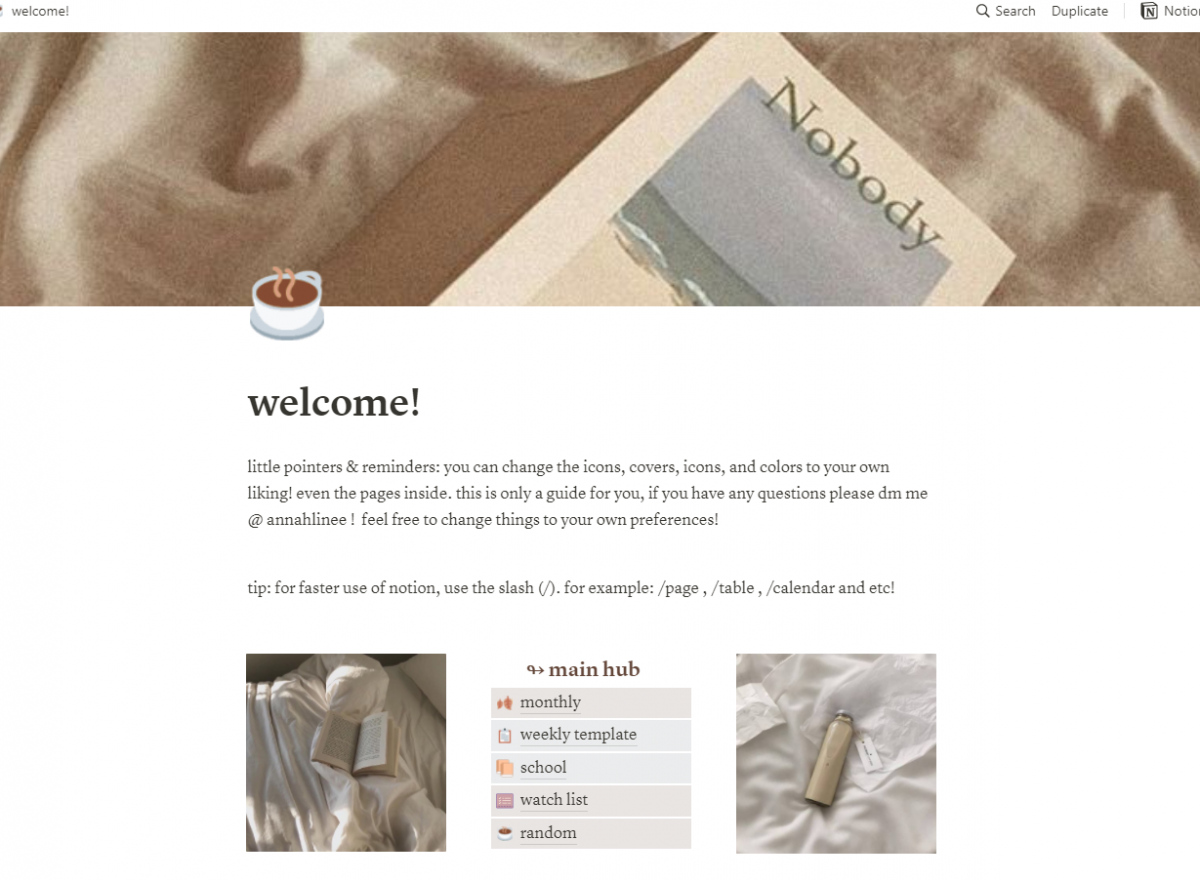
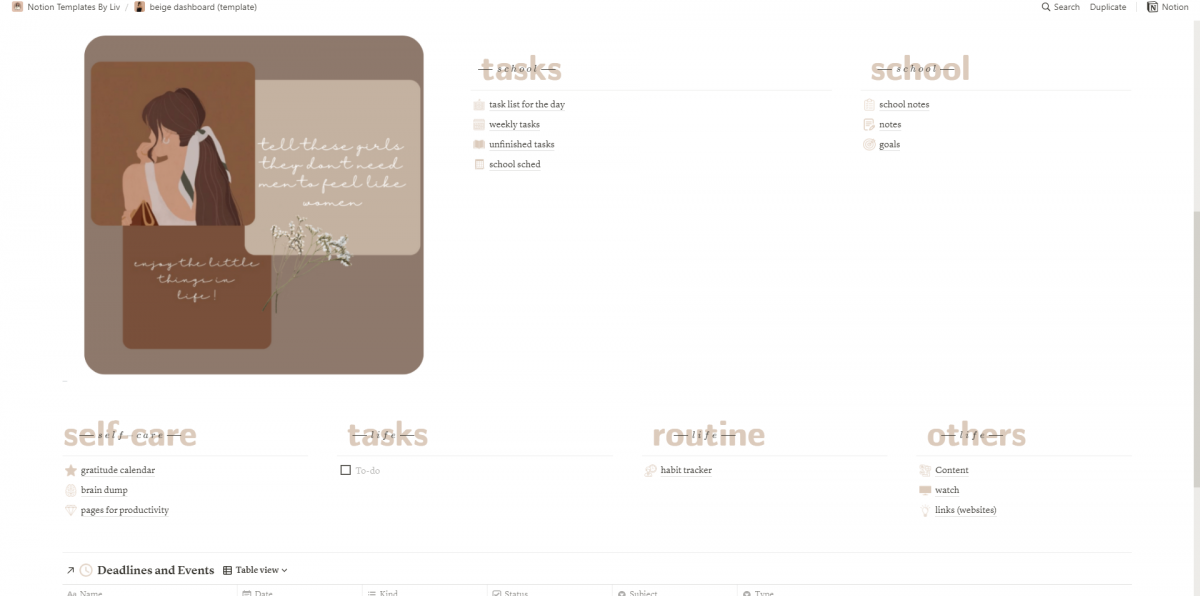
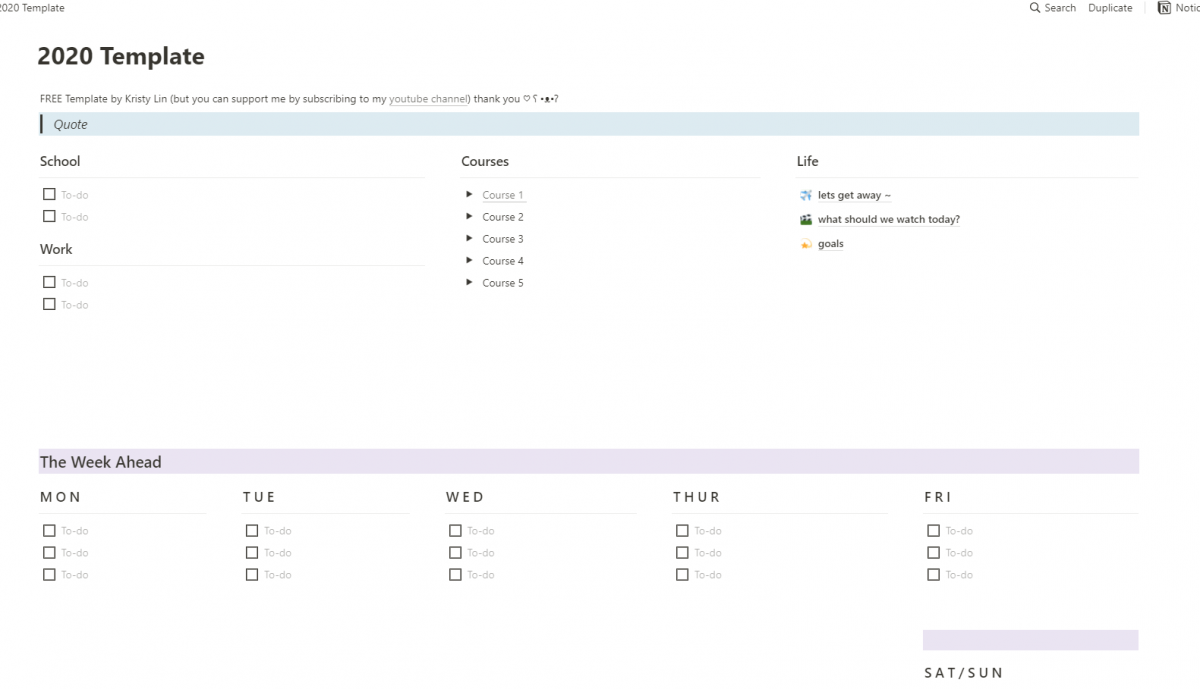
Add Comments